Adhoc reports
Ad-hoc reports refer to customized reports that are created on-demand or as needed to address specific information requirements or analysis needs. These reports are typically generated using ad-hoc reporting tools or capabilities, allowing users to retrieve and analyze data in a flexible and dynamic manner.
SmartGov uses Exago as a third party reporting tool to create/display SmartGov data as formatted reports. In SmartGov, backoffice users can launch Exago as a separate application and create their own reports to view their data. SmartGov also has the ability to associate Exago reports with permit types, license types, code enforcement types and/or recurring inspection types. So when users are looking at permits, licenses, code enforcements, or recurring inspections, they can view reports specific to that particular type and also attach those reports to such types as a note or email them to contacts associated with them.
Launching Exago application
To launch the Exago application from the SmartGovapplication, follow the steps below:
-
In the SmartGov navigation menu, select Workspace.
-
In the dropdown menu that opens, select Adhoc Reports.
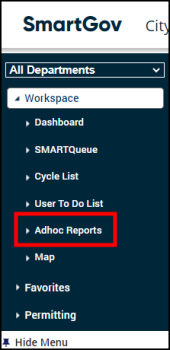
Once selected, the Exago application opens in a new browser window.
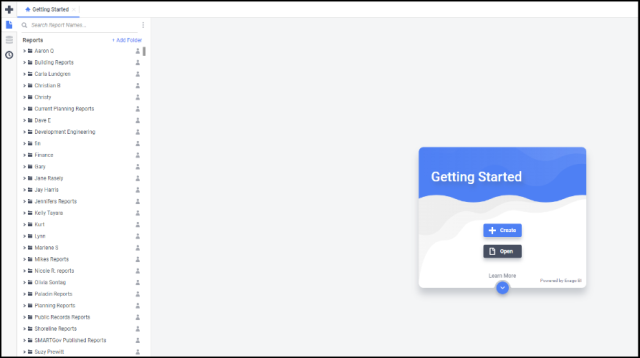
-
On your keyboard, press Ctrl + Shift + V to view the Exago version. *Note: We are incrementally releasing this upgrade, if you have an earlier version of Exago, you are scheduled to be upgraded soon. If your jurisdiction has been upgraded, read on for important information about report parameter requirements.
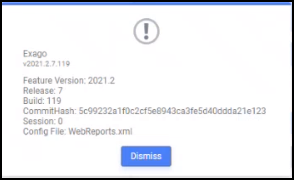
If you want to learn more about the new updates and features of the Exago application, on the far-right corner of the Exago application, select the Get help icon.
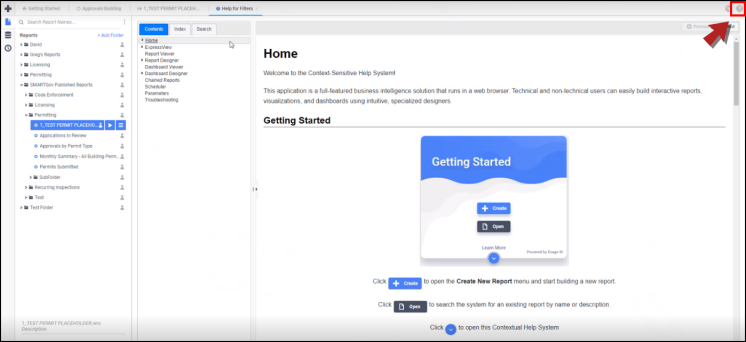
Parameter values for new Adhoc reports
If you are setting up a new adhoc report in Exago, your report needs to be associated with their expected report parameter values for them to pass and run correctly in SmartGov. *Note: This configuration is only required if you are using the 2021.2 Exago version for any new reports that are built in Exago and are run from the back office. The existing reports will be retrofitted as part of the Exago upgrade.
In Exago, each parameter value is set via a placeholder value in preferred format using a special syntax, such as @ParameterValue@ within the Filters menu of a particular report type. *Note: The parameter values are case sensitive and must be entered exactly in the format as mentioned below.
-
@LicenseNumber@
-
@RiNumber@
-
@AccountNumber@
-
@InvoiceNumber@
-
@CaseNumber@
-
@Occurence@
-
@ReceiptNumber@
-
@CaseStepId@
-
@CaseId@
Every parameter value has a specific report type assigned to it, and it must be used for that type of report only (that is, the @CaseNumber@ parameter value cannot be used for Licensing or Recurring Inspection report types; it is only applicable for Permitting and Code Enforcement report types as shown in the following example and explained in the sections below).
Parameter values for case type reports
Case type reports are the ones that are configured to be run from one or more case types (for example, BUILDING PERMIT). These reports use the following parameter values:
@CaseNumber@
-
Must be used for Permitting and Code Enforcement modules only.
-
Used in the value position for “Permit Number” or “Case Number”.
@LicenseNumber@
-
Must be used for Licensing module only.
-
Used in the value position for “License Number”.
@Occurence@
-
Must be used for Licensing and Recurring Inspection modules only.
-
Used in the value position for “License Occurrence” (Licensing) or “Interval Occurrence” (Recurring Inspections).
@RiNumber@
-
Must be used for Recurring Inspection module only.
-
Used in the value position for “RI Number”.
Parameter values for business invoice reports
Business invoice reports are the ones that are configured to be run from one or more Business License case types specifically as the Business Invoice Report. Such reports can be configured via Administration > Report Setup > Business Invoice Report List. These reports use the following parameter values:
@AccountNumber@
-
Must be used for Business Invoice Reports only.
-
Used in the value position for “Business Account Number”.
@InvoiceNumber@
-
Must be used for Business Invoice Reports only.
-
Used in the value position for “Invoice Number”.
Parameter values for report role reports
This section lists the reports that are configured as the default report for any given report assignment. Such reports can be configured via Administration > Report Setup > Report Assignments. Reports with their expected parameter values are explained in the following list.
Report Assignment/Role Default Inspection Results Report: This report uses the following parameter values:
-
@CaseNumber@: Used in the value position for "Permit Number".
-
@Occurrence@: Used in the value position for “InspectionOccurrenceId”.
Report Assignment/Role Deficiency Report: This report uses the following parameter values:
-
@CaseNumber@: Used in the value position for "Permit Number".
-
@CaseId@: Used in the value position for “PermitId”.
Report Assignment/Role Estimate Report: This report uses the following parameter value:
-
@CaseNumber@: Used in the value position for "Permit Number".
Report Assignment/Role Receipt Report: This report uses the following parameter value:
-
@ReceiptNumber@: Used in the value position for “Receipt Number”.
Report Assignment/Role Workflow Step Actions Report: This report uses the following parameter value:
-
@CaseStepId@: Used in the value position for “CeCaseStepId”, “LicenseStepId” or “RIIntervalStepId”.
In SmartGov, any report that is built in Exago and is set as the default adhoc report in SmartGov, must contain the expected parameter placeholder value in its desired order. Otherwise, the report will not function properly when run from the SmartGovapp.
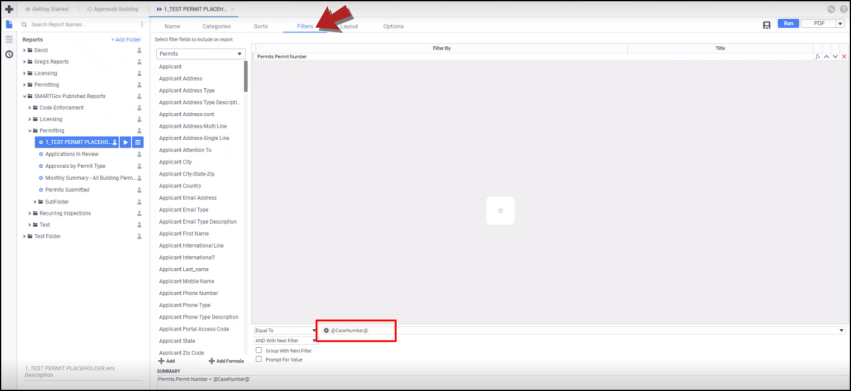
Setting up parameter values for new Adhoc reports in Exago
To set up the parameter placeholder value for your newly created adhoc report, follow the steps below: *Note: The following procedure is only required for the newly created reports, all the existing reports are updated as part of the Exago upgrade.
-
In the SmartGov navigation menu, select Workspace.
-
In the dropdown menu that opens, select Adhoc Reports.
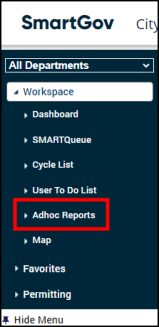
-
In the Exago application that opens, in the navigation menu on the left, open the folder in which your intended report is stored.
-
In the dropdown list that opens, hover over the report for which you want to add the placeholder parameter value and then select the more actions icon.
-
In the dropdown menu that appears, select the Edit option
 .
.
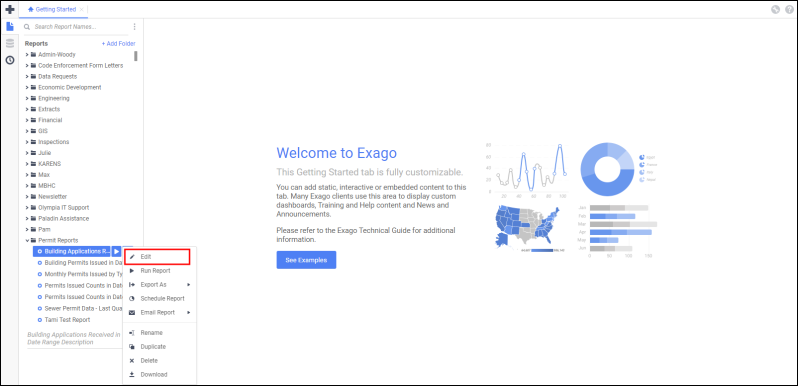
-
In the report window that opens, from the top toolbar, select the Filters icon.

-
In the Report Filters dialog that opens, in the Standard tab, select the Equal To option and then, based on the selected report type, enter the expected place holder value, example, @CaseNumber@, @AccountNumber@, @RiNumber@, and so on.
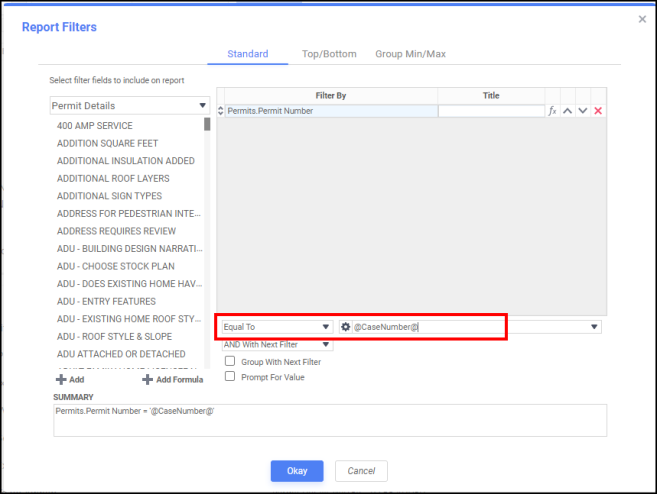
Once the parameter values are entered, select Okay to save your settings.
